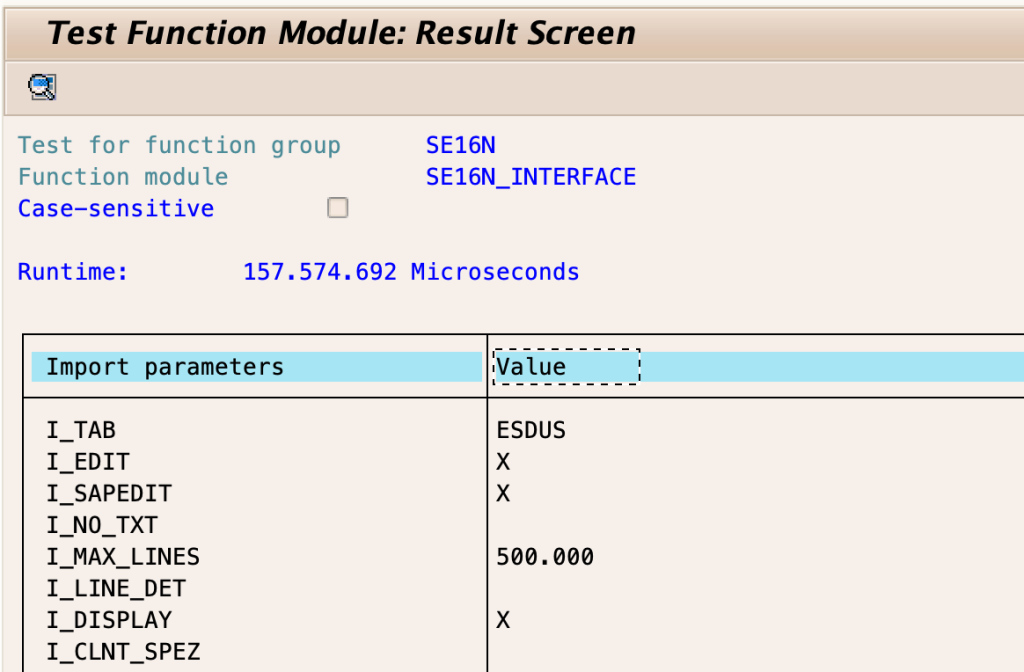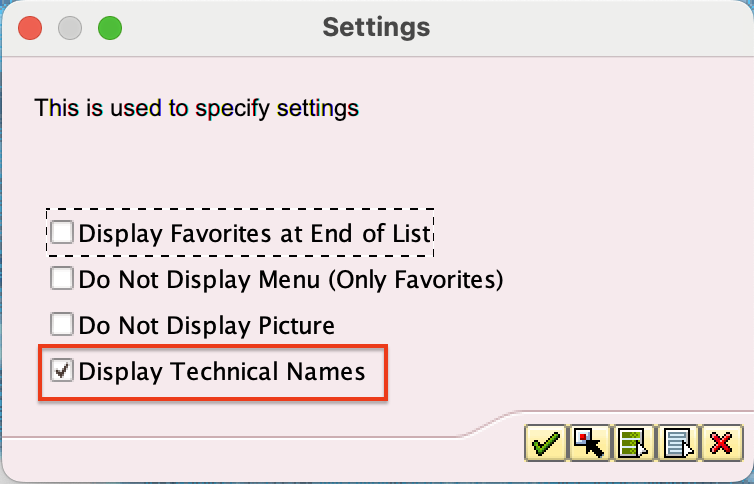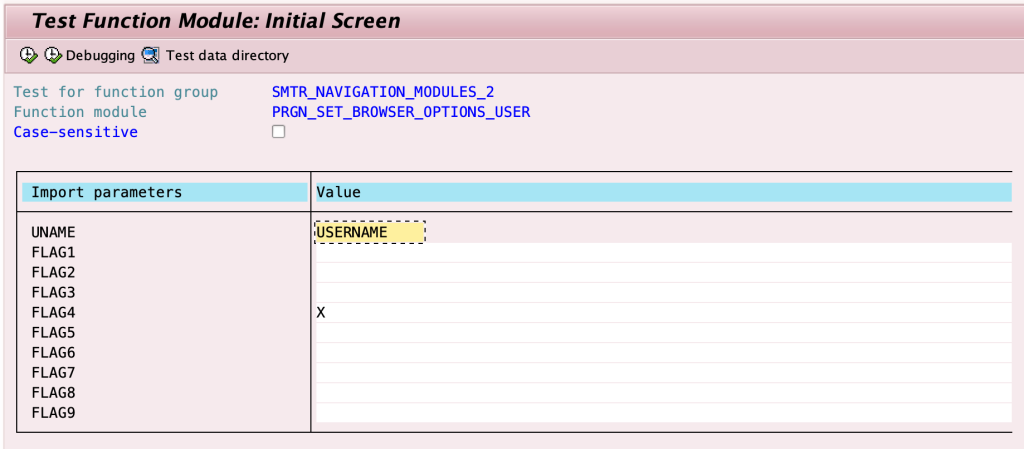As is well known, all SAP GUI configuration parameters can be made in Windows Registry. It could be convenient to make a group policy to have a single point of administration for all workstations.
Here is my collection of lovely registry keys:
Security level:
If you don’t want to let users accidentally press the “DENY” button and lose access to write to the file.
[HKEY_CURRENT_USER\Software\SAP\SAPGUI Front\SAP Frontend Server\Security]
“SecurityLevel”=dword:00000000
“DefaultAction”=dword:00000000
Branding:
If you want to use your own logo for all SAP LOGONs.
[HKEY_CURRENT_USER\Software\SAP\General\Appearance]
“UseBrandingImage”=dword:00000001
“BrandingImage”=”\domain.local\LogonScript\SAP\SAP_LOGO.png”
The one SAP GUI theme for all users:
[HKEY_CURRENT_USER\Software\SAP\General\Appearance]
“SelectedFallbackTheme”=dword:00000100
“SelectedTheme”=dword:00000001
Available themes:
0x1 (Dec=1) = SAP Signature Design
0x2 (Dec=2) = Enjoy Theme (Enjoy Design)
0x4 (Dec=3) = System Dependent Theme (Enjoy Design)
0x8 (Dec=8) = Streamline Theme (Enjoy Design)
0x10 (Dec=16) = Tradeshow Theme (Enjoy Design)
0x20 (Dec=32) = Classic Design
0x40 (Dec=64) = Corbu Design
0x80 (Dec=128) = Blue Crystal (MS Windows 7 and higher)
Show dropdown key for all lists:
[HKEY_CURRENT_USER\Software\SAP\SAPGUI Front\SAP Frontend Server\Customize]
“Dropdown.ShowKey”=dword:00000001
“Dropdown.SortKey”=dword:00000001
Show keys within dropdown lists:
[HKEY_CURRENT_USER\Software\SAP\SAPGUI Front\SAP Frontend Server\Customize]
“ListLines”=dword:00000001
Don’t show border:
If you use something like an RDP server without hardware acceleration, it could be helpful.
[HKEY_CURRENT_USER\Software\SAP\General\Appearance]
“ShowShadowBorder”=dword:00000000
Use logon language as default:
There is a hierarchy of language configuration parameters: profile language parameter, sap logon language parameter, and SU01 language preference. Disabling this parameter will allow you to use the logon language preference from SU01.
[HKEY_CURRENT_USER\Software\SAP\SAPLogon\Options]
“UseSAPLogonLanguageAsDefault”=dword:00000000
Logon language value:
[HKEY_CURRENT_USER\Software\SAP\General]
“Language”=”EN”
SAP System color for Signature theme:
[HKEY_CURRENT_USER\Software\SAP\General\Appearance\Systems\<SID>]
“ThemeName”=”SAP Red”
Available themes:
SAP Gold
SAP Green
SAP Purple
SAP Red
SAP Signature Default
SAP System color for Belize theme:
[HKEY_CURRENT_USER\Software\SAP\General\Appearance\Systems\<SID>]
“ThemeNameBelize”=”Belize Red”
Bonus. Secure login kerberos preference:
[HKEY_CURRENT_USER\Software\SAP\SecureLogin]
“TokenType”=”kerberos”
“allowFavorite”=dword:00000001