“Two heads are better than one, not because either is infallible, but because they are unlikely to go wrong in the same direction.”
– C.S. Lewis
“Two heads are better than one, not because either is infallible, but because they are unlikely to go wrong in the same direction.”
– C.S. Lewis
Some companies prefer to make a ME51n preconfiguration for new users. The values are stored in ESDUS table. If you don’t have a custom transaction or maintenance dialog for this table, it might be helpfull to make the change in this table directly. It’s not recommended but it always depends on..
Here are several interesting fields that can be changed:
ReqProposer AFNAM – Requisitioner
ReqProposer BSART – Document Type
ReqProposer DISPO – MRP Controller
ReqProposer WERKS – Plant
ReqProposer LGORT – Location
Ok, let’s do a mass change of the specific value for all users.
SE37 > SE16N_INTERFACE > I_TAB = ESDUS, I_EDIT = X, I_SAPEDIT = X > Execute
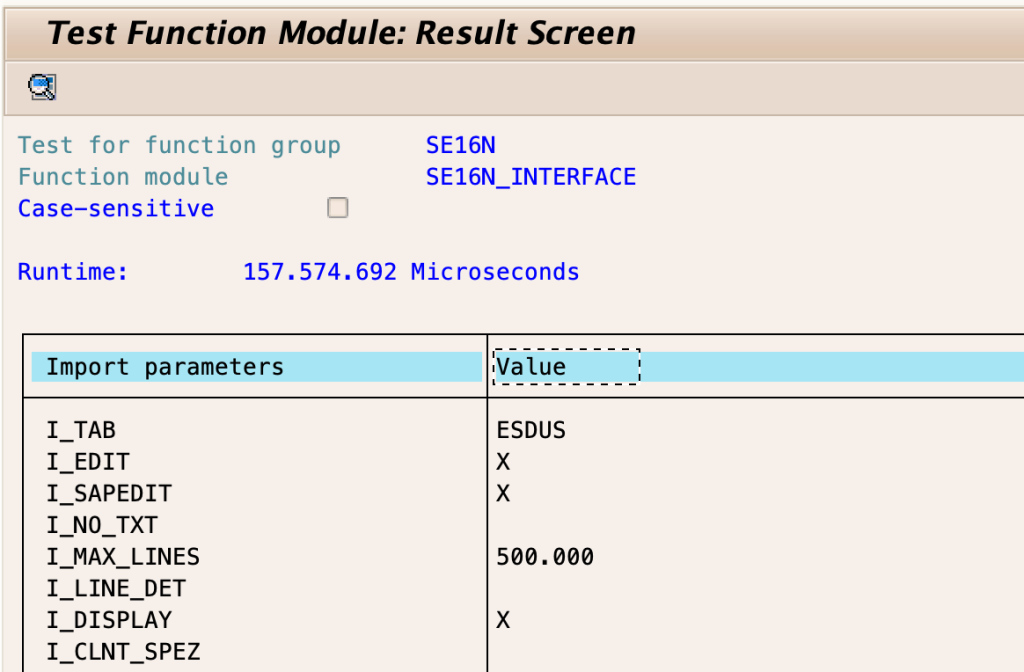
Use a filter like “REQ*AFNAM” because the actual field name is “ReqProposer AFNAM”.
Export this filtered table in a spreadsheet, change the necessary values and copy this table to the clipboard. Then select the left upper element of the table in the modifying table and press paste. The source and the target table are the same by fields count, so it will be pasted and changed values will be rewritten with the new. Press save, press green tick.
Before: S/4HANA on-premise systems with HANA Cockpit. Alert notifications were configured to send each alert to the corporate service desk system.

After: S/4HANA was migrated into the SAP Cloud. No access to the OS, HANA databases, or HANA Cockpit. Alert notifications continue to be received every day, but it’s not needed anymore. The SAP Cloud team is responsible for these databases now.
Reflection: I know that even if the HANA Cockpit is turned off, configured database backups continue to work. It happens because the HANA Cockpit is only the configuration point. However, the scheduled job is stored directly in the HANA database. Maybe alert notifications are arranged in a similar way?
All that I have is access to the application server. Lets check it in DB02:
SELECT * FROM "_SYS_STATISTICS"."STATISTICS_EMAILRECIPIENTS"And voila:

By the way, SAPHANADB user have read/write access to _SYS_STATISTICS scheme, if you know what I mean. But I didn’t say that =)
As is well known, all SAP GUI configuration parameters can be made in Windows Registry. It could be convenient to make a group policy to have a single point of administration for all workstations.
Here is my collection of lovely registry keys:
Security level:
If you don’t want to let users accidentally press the “DENY” button and lose access to write to the file.
[HKEY_CURRENT_USER\Software\SAP\SAPGUI Front\SAP Frontend Server\Security]
“SecurityLevel”=dword:00000000
“DefaultAction”=dword:00000000
Branding:
If you want to use your own logo for all SAP LOGONs.
[HKEY_CURRENT_USER\Software\SAP\General\Appearance]
“UseBrandingImage”=dword:00000001
“BrandingImage”=”\domain.local\LogonScript\SAP\SAP_LOGO.png”
The one SAP GUI theme for all users:
[HKEY_CURRENT_USER\Software\SAP\General\Appearance]
“SelectedFallbackTheme”=dword:00000100
“SelectedTheme”=dword:00000001
Available themes:
0x1 (Dec=1) = SAP Signature Design
0x2 (Dec=2) = Enjoy Theme (Enjoy Design)
0x4 (Dec=3) = System Dependent Theme (Enjoy Design)
0x8 (Dec=8) = Streamline Theme (Enjoy Design)
0x10 (Dec=16) = Tradeshow Theme (Enjoy Design)
0x20 (Dec=32) = Classic Design
0x40 (Dec=64) = Corbu Design
0x80 (Dec=128) = Blue Crystal (MS Windows 7 and higher)
Show dropdown key for all lists:
[HKEY_CURRENT_USER\Software\SAP\SAPGUI Front\SAP Frontend Server\Customize]
“Dropdown.ShowKey”=dword:00000001
“Dropdown.SortKey”=dword:00000001
Show keys within dropdown lists:
[HKEY_CURRENT_USER\Software\SAP\SAPGUI Front\SAP Frontend Server\Customize]
“ListLines”=dword:00000001
Don’t show border:
If you use something like an RDP server without hardware acceleration, it could be helpful.
[HKEY_CURRENT_USER\Software\SAP\General\Appearance]
“ShowShadowBorder”=dword:00000000
Use logon language as default:
There is a hierarchy of language configuration parameters: profile language parameter, sap logon language parameter, and SU01 language preference. Disabling this parameter will allow you to use the logon language preference from SU01.
[HKEY_CURRENT_USER\Software\SAP\SAPLogon\Options]
“UseSAPLogonLanguageAsDefault”=dword:00000000
Logon language value:
[HKEY_CURRENT_USER\Software\SAP\General]
“Language”=”EN”
SAP System color for Signature theme:
[HKEY_CURRENT_USER\Software\SAP\General\Appearance\Systems\<SID>]
“ThemeName”=”SAP Red”
Available themes:
SAP Gold
SAP Green
SAP Purple
SAP Red
SAP Signature Default
SAP System color for Belize theme:
[HKEY_CURRENT_USER\Software\SAP\General\Appearance\Systems\<SID>]
“ThemeNameBelize”=”Belize Red”
Bonus. Secure login kerberos preference:
[HKEY_CURRENT_USER\Software\SAP\SecureLogin]
“TokenType”=”kerberos”
“allowFavorite”=dword:00000001